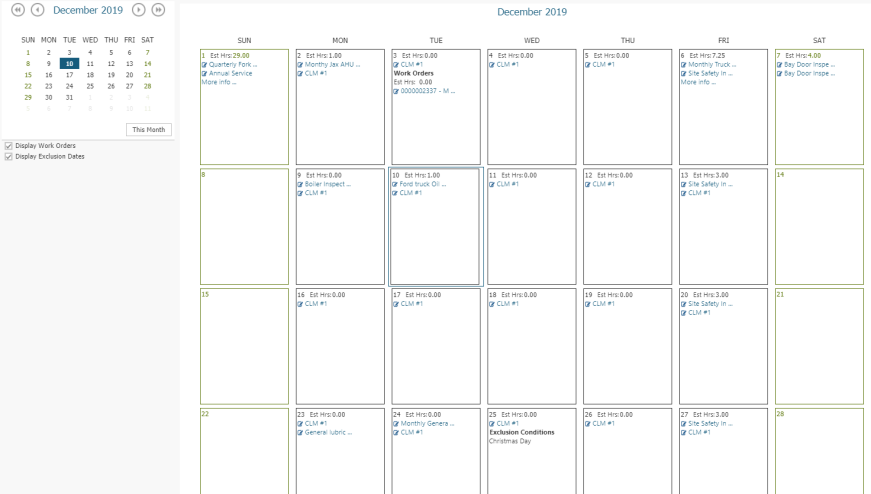Using the calendar
The Asset Essentials Calendar offers a Daily, Monthly, and Yearly view of your upcoming scheduled work.
Daily
The Daily Schedule option shows you the PMs to be assigned on the selected day. This view can show the PM procedures to be assigned on the selected day. *Note: The Daily Calendar view defaults to display only PM work orders that will be assigned to you. Click Advanced Filters in the top right corner of the page to update the Assigned To field to view PM work orders assigned to a specific user(s). You can also clear the Assigned To field to view all PM work orders, regardless of assignee.
- Click on the Calendar menu icon and select Daily.
- To also display all non-PM work orders, based on the Assigned Date, check the Display Work Orders box under the calendar.
- If necessary, use the Advanced Filters button to limit the results.
- Click the Apply button to display the results.
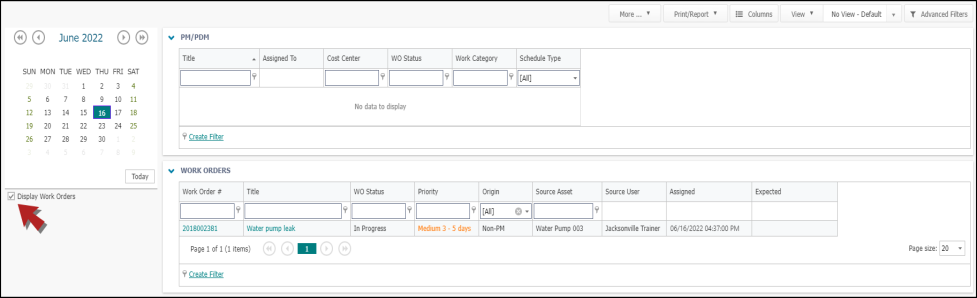
Weekly
The Weekly Schedule option shows you the work schedule for an entire week based on the PMs that are scheduled to generate. Like the Daily Schedule, you can display work orders scheduled for the week, but unlike the Daily Schedule, you can also display a chart of the work orders. *Note: The Weekly Calendar view defaults to display only PM work orders that will be assigned to you. Click Advanced Filters in the top right corner of the page to update the Assigned To field to view PM work orders assigned to a specific user(s). You can also clear the Assigned To field to view all PM work orders, regardless of assignee.
- Click the Calendar menu icon then select Weekly.
- To also display all non-PM work orders, based on the Assigned Date, check the Display Work Orders box under the calendar.
- To display PM Exclusion Conditions, check the Display Exclusion Dates box.
- Click the Display Chart checkbox to display a graph of Work Orders and Estimated Hours.
- If necessary, use the Advanced Filters button to limit the results.
- Click the Apply button to display the results.
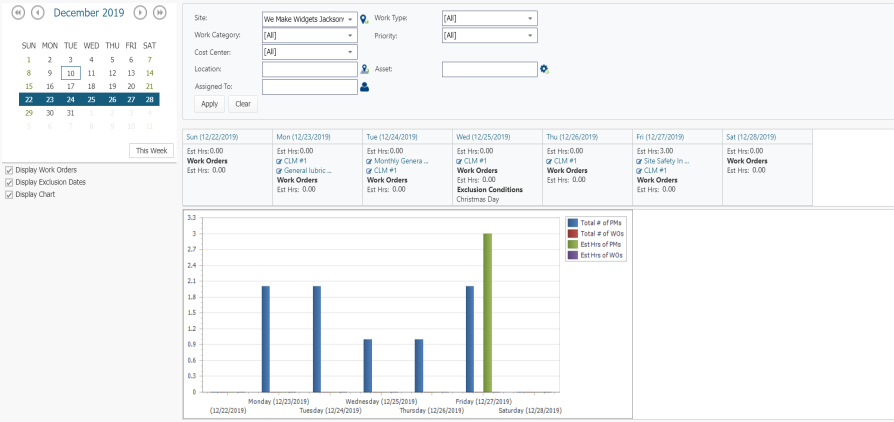
Monthly
The Monthly Schedule option shows you all scheduled work for any given month based on the PMs that are scheduled to generate. *Note: The Monthly Calendar view defaults to display only PM work orders that will be assigned to you. Click Advanced Filters in the top right corner of the page to update the Assigned To field to view PM work orders assigned to a specific user(s). You can also clear the Assigned To field to view all PM work orders, regardless of assignee.
- Click the Calendar menu icon then select Monthly.
- Choose the month using the calendar on the left.
- To also display all non-PM work orders, based on the Assigned Date, check the Display Work Orders box under the calendar.
- To display PM Exclusion Conditions, check the Display Exclusion Dates box.
- If necessary, use the Advanced Filters button to limit the results.
- Click the Apply button to display the results.